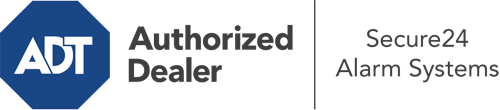How Do I Operate The ADT Command Panel In Salt Lake City?
The heart of your home security system, the ADT Command panel is a powerful interactive screen that connects with all of your security sensors. You have the ability to arm or disarm your system, personalize home automation settings, and even speak directly to monitoring professionals. It’s likely you’ll have no issues using this easy-to-use interface, but to assist you in getting started, it’s a great idea to inspect a few of its essential features.
What Might You Do With ADT Command In Salt Lake City?
Prior to delving into the fundamentals of how to operate it, consider what this centralized home security touchscreen can accomplish. Above all else, ADT Command is where you can arm and disarm your alarm system, but it’s able to do a great deal more.
With ADT Command, you may:
- Custom-tailor home automation with your own scenes, schedules, or rules. To illustrate, you can have your main entrance secure automatically when the system is armed or have lighting switch on at set times.
- Unlock or lock doors.
- View live streams or recorded clips of your outdoor, indoor, or doorbell cameras.
- Converse through the bi-directional talk function or reach out to ADT directly whenever there’s an emergency.
- Connect with your smart speaker.
- Add, delete, or change users and Wi-Fi connections.
Getting Familiar With Your ADT Command Panel In Salt Lake City
One of the most beneficial things you can do is simply get accustomed to the screen. That starts with the home page. You’ll see a large icon that signifies your current status - such as “Ready To Arm.” Below, you’ll see smaller icons that indicate different arming alternatives. Tap them anytime you wish to alter your status. The custom arming option is useful as it gives you the chance to circumvent certain sensors. Interested in leaving a window open at night for some fresh air without setting off the alarm? That’s not a problem.
At the top left, you’ll spot a Wi-Fi icon that signifies your signal strength and a mailbox symbol where you may get notices from ADT. On the right, you’ll notice symbols for home automation, zones, and scenes. At the top right, you’ll discover emergency distress buttons. You’ll have the option to touch for personal (medical), fire, or police. Your monitoring agents will notify the appropriate emergency personnel per your decision.
The pointer on the right will lead you to more options. There, you’ll find the tools feature. Tap on this symbol, input your passcode, and then you’ll be able to manage Wi-Fi and general settings, user accounts, and much more. You’ll even find tutorial videos if you require direction.
Arming Your Home’s Protection Via The ADT Command Panel
The touchscreen interface makes engaging your system quick and simple. All you are required to do is select the icon you would like from the home page. Your choices are Arm Stay, Arm Away, and Arm Custom. If your property will be empty, the away option is the most appropriate selection. You might choose to “quick arm,” which doesn’t call for a password, or to delay the activation of your home’s protection. This will initiate a countdown, giving you the chance to leave before the system arms. If somebody is at home, the Arm Stay function is the most suitable choice. The custom setting allows you to circumvent certain components and also functions on a delay.
Once you know the fundamentals of arming your system, you can begin to explore the other beneficial features.
Realize The Benefits Of ADT Command With Your New System From Secure24 Alarm Systems
Are you excited about being able to manage and personalize your complete home security system using one core interface? Take advantage of the versatile ADT Command in Salt Lake City by consulting the specialists at Secure24 Alarm Systems. Contact (801) 895-2509 to design your system today.